![[WCS Screen]](ICN_WCS1.png)
We will cut the motor flange part (from Tutorial #1) in three fixtures. Contrary to the tutorial, though, we will be using two separate tools: a 3/8" drill for the bolt hole pattern and a 1/2" end mill for the pocket and frame. We do not wish to change to the second tool until we have cut all three parts with the first one.
Note: Intercon may also be named "GGE" , "SFP", or "Centroid Shop Floor Programming" depending on your software version.
In one fixture, the part program would be as follows:
+------------Current Part: FL_WCS------------------------Edit Part------------+ ¦ Operation End Position ¦ ¦ ¦ # Type X Y Z ¦ ¦ ¦0010 Header 0.0000 0.0000 Home ¦ ¦ ¦0020 Tool#3 0.0000 0.0000 Home ¦ ¦ ¦0030 Drll BHC 0.8839 -0.8839 0.1000 ¦ ¦ ¦0040 Tool#2 0.0000 0.0000 Home ¦ ¦ ¦0050 Circ Pkt 0.0000 0.0000 0.1000 ¦ ¦ ¦0060 Frame -1.2500 1.7500 0.1000 ¦ ¦ ¦0070 End Prog -1.2500 1.7500 Home ¦ ¦ ¦ ¦ ¦ ¦ ¦ ¦ ¦ ¦ ¦ ¦ ¦ ¦ ¦ +-------------Status--------------¦ ¦ ¦ Tool #:3 Diameter: 0.3750 ¦ ¦ ¦ Length: 0.0000 ¦ ¦ ¦ Cutter Compensation:None ¦ ¦ ¦ Feedrate: 0.0000 ¦ ¦ ¦ Coolant: Flood ¦ ¦ ¦ Spindle Speed:CW 1000 ¦ +------------------------------------------------------------------------------¦ ¦Modify ¦Insert¦Delete¦Undel ¦ Copy ¦ Move ¦ ¦Graph ¦ ¦ ¦Cancel ¦ ¦ F1 ¦ F2 ¦ F3 ¦ F4 ¦ F5 ¦ F6 ¦ ¦ F8 ¦ ¦ ¦ ESC ¦ +------------------------------------------------------------------------------+
Tool #3 is the 3/8" drill; tool #2 is the 1/2" end mill. We can bolt the part down through the drilled holes and remove the outer clamps at the same time that we change tools, allowing the end mill to cut the outside frame.
We will now modify the part program for multiple coordinate systems. We will use the first three coordinate systems -- G54, G55, and G56 -- for our three fixtures. We will drill the bolt holes moving from left to right (G54, then G55, then G56). Then we will mill the pockets and frames returning right to left (G56, G55, then G54).
Before the first cut we need to select our first coordinate system. To select coordinate systems, we simply use the "Insert M&G Code" feature to put G54, G55, G56, etc. into the CNC program.
At operation number 30, press F2/Insert, F6/Other, F6/Code.
+------------Current Part: FL_WCS---------------------Edit Operation----------+ ¦ Operation End Position ¦#0030 M & G codes ¦ ¦ # Type X Y Z ¦ ¦ ¦0010 Header 0.0000 0.0000 Home ¦G54 ¦ ¦0020 Tool#3 0.0000 0.0000 Home ¦ ¦ ¦0030 ¦Warning! ¦ ¦0040 Drll BHC 0.8839 -0.8839 0.1000 ¦Any M & G codes entered here will¦ ¦0050 Tool#2 0.0000 0.0000 Home ¦be unrecognizable by Intercon ¦ ¦0060 Circ Pkt 0.0000 0.0000 0.1000 ¦Careful consideration must be ¦ ¦0070 Frame -1.2500 1.7500 0.1000 ¦taken before using this function.¦ ¦0080 End Prog -1.2500 1.7500 Home ¦ ¦ ¦ ¦ ¦ ¦ ¦ ¦ ¦ ¦ ¦ ¦ ¦ ¦ ¦ ¦ ¦ ¦ ¦ ¦ ¦ ¦ ¦ ¦ ¦ ¦ ¦ ¦ ¦ ¦ ¦ ¦ +------------------------------------------------------------------------------¦ ¦ ¦ ¦ ¦ ¦ ¦ ¦ ¦Graph ¦ ¦Accept¦Cancel ¦ ¦ ¦ ¦ ¦ ¦ ¦ ¦ ¦ F8 ¦ ¦ F10 ¦ ESC ¦ +------------------------------------------------------------------------------+
Type G54 and press F10.
Press ESC to leave Insert mode.
Now we want to repeat the drilling pattern in the second and third coordinate systems, before we change to Tool #2.
At operation number 50, press F2/Insert, F6/Other, F6/Code.
Type G55 and press F10.
Press F9/Subpgm, F2/Repeat. We will be repeating just the bolt hole circle (operation 40). The X and Y increments will both be zero. This is because we will be using different part zeros to separate the parts, rather than changing the X-Y coordinates with respect to part zero.
Enter a Clearance Height different from your default canned cycle clearance. In this case we will use 0.5000 instead of 0.1000. This ensures a move to the correct Z height in the next coordinate system.
+------------Current Part: FL_WCS---------------------Edit Operation----------+ ¦ Operation End Position ¦#0060 Repeat ¦ ¦ # Type X Y Z ¦ ¦ ¦0010 Header 0.0000 0.0000 Home ¦Start Block : 0040 ¦ ¦0020 Tool#3 0.0000 0.0000 Home ¦End Block : 0040 ¦ ¦0030 M&G Code 0.0000 0.0000 Home ¦Increment X: 0.0000 ¦ ¦0040 Drll BHC 0.8839 -0.8839 0.1000 ¦ Y: 0.0000 ¦ ¦0050 M&G Code 0.8839 -0.8839 0.1000 ¦Clearance Height : 0.5000 ¦ ¦0060 ¦Plunge Rate : 5.0000 ¦ ¦0070 Tool#2 0.0000 0.0000 Home ¦Number of Copies : __1 ¦ ¦0080 Circ Pkt 0.0000 0.0000 0.1000 ¦Skip Copy : ¦ ¦0090 Frame -1.2500 1.7500 0.1000 ¦ ¦ ¦0100 End Prog -1.2500 1.7500 Home ¦Skip List: ¦ ¦ ¦--- --- --- --- --- --- --- --- ¦ ¦ ¦--- --- --- --- --- --- --- --- ¦ ¦ ¦--- --- --- --- --- --- --- --- ¦ ¦ ¦ ¦ ¦ ¦ ¦ ¦ ¦ ¦ ¦ ¦ ¦ ¦ ¦ ¦ +------------------------------------------------------------------------------¦ ¦ ¦ ¦ ¦ ¦ ¦ Math ¦Solutn¦Graph ¦ ¦Accept¦Cancel ¦ ¦ ¦ ¦ ¦ ¦ ¦ F6 ¦ F7 ¦ F8 ¦ ¦ F10 ¦ ESC ¦ +------------------------------------------------------------------------------+
Press F10 to accept the Repeat.
Now on to the third fixture....
Press F6/Code, F6/Other. Type G56 and press F10.
Press F9/Subpgm, F2/Repeat. All the parameters should be the same as the previous Repeat, so you need only press F10 to accept.
Press ESC to leave Insert mode.
We can stay in G56 (the third coordinate system) for the first pocket and frame, so there is no need to insert a coordinate system code immediately after the tool change.
At operation 120 (previously the End of Program) press F2/Insert, F6/Other, F6/Code. Type G55 and press F10.
+------------Current Part: FL_WCS---------------------Edit Operation----------+ ¦ Operation End Position ¦#0120 M & G codes ¦ ¦ # Type X Y Z ¦ ¦ ¦0010 Header 0.0000 0.0000 Home ¦G55 ¦ ¦0020 Tool#3 0.0000 0.0000 Home ¦ ¦ ¦0030 M&G Code 0.0000 0.0000 Home ¦Warning! ¦ ¦0040 Drll BHC 0.8839 -0.8839 0.1000 ¦Any M & G codes entered here will¦ ¦0050 M&G Code 0.8839 -0.8839 0.1000 ¦be unrecognizable by Intercon ¦ ¦0060 Repeat 0.8839 -0.8839 0.1000 ¦Careful consideration must be ¦ ¦0070 M&G Code 0.8839 -0.8839 0.1000 ¦taken before using this function.¦ ¦0080 Repeat 0.8839 -0.8839 0.1000 ¦ ¦ ¦0090 Tool#2 0.0000 0.0000 Home ¦ ¦ ¦0100 Circ Pkt 0.0000 0.0000 0.1000 ¦ ¦ ¦0110 Frame -1.2500 1.7500 0.1000 ¦ ¦ ¦0120 ¦ ¦ ¦0130 End Prog -1.2500 1.7500 Home ¦ ¦ ¦ ¦ ¦ ¦ ¦ ¦ ¦ ¦ ¦ ¦ ¦ ¦ ¦ ¦ ¦ +------------------------------------------------------------------------------¦ ¦ ¦ ¦ ¦ ¦ ¦ ¦ ¦Graph ¦ ¦Accept¦Cancel ¦ ¦ ¦ ¦ ¦ ¦ ¦ ¦ ¦ F8 ¦ ¦ F10 ¦ ESC ¦ +------------------------------------------------------------------------------+
Press F9/Subpgm, F2/Repeat. We now want to repeat the pocket and frame (operations 100 and 110) on the second fixture. Enter the Repeat parameters, again changing the Clearance Height to a number different from the default, and press F10.
+------------Current Part: FL_WCS---------------------Edit Operation----------+ ¦ Operation End Position ¦#0130 Repeat ¦ ¦ # Type X Y Z ¦ ¦ ¦0010 Header 0.0000 0.0000 Home ¦Start Block : 0100 ¦ ¦0020 Tool#3 0.0000 0.0000 Home ¦End Block : 0110 ¦ ¦0030 M&G Code 0.0000 0.0000 Home ¦Increment X: 0.0000 ¦ ¦0040 Drll BHC 0.8839 -0.8839 0.1000 ¦ Y: 0.0000 ¦ ¦0050 M&G Code 0.8839 -0.8839 0.1000 ¦Clearance Height : 0.5000 ¦ ¦0060 Repeat 0.8839 -0.8839 0.1000 ¦Plunge Rate : 5.0000 ¦ ¦0070 M&G Code 0.8839 -0.8839 0.1000 ¦Number of Copies : 1 ¦ ¦0080 Repeat 0.8839 -0.8839 0.1000 ¦Skip Copy : ¦ ¦0090 Tool#2 0.0000 0.0000 Home ¦ ¦ ¦0100 Circ Pkt 0.0000 0.0000 0.1000 ¦Skip List: ¦ ¦0110 Frame -1.2500 1.7500 0.1000 ¦--- --- --- --- --- --- --- --- ¦ ¦0120 M&G Code -1.2500 1.7500 0.1000 ¦--- --- --- --- --- --- --- --- ¦ ¦0130 ¦--- --- --- --- --- --- --- --- ¦ ¦0140 End Prog -1.2500 1.7500 Home ¦ ¦ ¦ ¦ ¦ ¦ ¦ ¦ ¦ ¦ ¦ ¦ ¦ ¦ +------------------------------------------------------------------------------¦ ¦ ¦ ¦ ¦ ¦ ¦ Math ¦Solutn¦Graph ¦ ¦Accept¦Cancel ¦ ¦ ¦ ¦ ¦ ¦ ¦ F6 ¦ F7 ¦ F8 ¦ ¦ F10 ¦ ESC ¦ +------------------------------------------------------------------------------+
Press F6/Other, F6/Code. Type G54 and press F10.
Press F9/Subpgm, F2/Repeat. All the parameters are correct from the previous repeat, so press F10.
Press ESC to leave insert mode.
The completed program should look like this:
+------------Current Part: FL_WCS-----------+--/ ¦ Operation End Position ¦ ¦ # Type X Y Z ¦ ¦0010 Header 0.0000 0.0000 Home ¦ ¦0020 Tool#3 0.0000 0.0000 Home ¦ <-- 3/8" drill ¦0030 M&G Code 0.0000 0.0000 Home ¦ <-- G54 ¦0040 Drll BHC 0.8839 -0.8839 0.1000 ¦ <-- Drill first set of holes ¦0050 M&G Code 0.8839 -0.8839 0.1000 ¦ <-- G55 ¦0060 Repeat 0.8839 -0.8839 0.1000 ¦ <-- Repeat operation 40 ¦0070 M&G Code 0.8839 -0.8839 0.1000 ¦ <-- G56 ¦0080 Repeat 0.8839 -0.8839 0.1000 ¦ <-- Repeat operation 40 ¦0090 Tool#2 0.0000 0.0000 Home ¦ <-- 1/2" end mill ¦0100 Circ Pkt 0.0000 0.0000 0.1000 ¦ <-- mill pocket (still in G56) ¦0110 Frame -1.2500 1.7500 0.1000 ¦ <-- mill frame ¦0120 M&G Code -1.2500 1.7500 0.1000 ¦ <-- G55 ¦0130 Repeat -1.2500 1.7500 0.1000 ¦ <-- Repeat operations 100 & 110 ¦0140 M&G Code -1.2500 1.7500 0.1000 ¦ <-- G54 ¦0150 Repeat -1.2500 1.7500 0.1000 ¦ <-- Repeat operations 100 & 110 ¦0160 End Prog -1.2500 1.7500 Home ¦ ¦ ¦ ¦ ¦ +----------------------------------------------/ ¦Modify ¦Insert¦Delete¦Undel ¦ Copy ¦ Move ¦ ¦ F1 ¦ F2 ¦ F3 ¦ F4 ¦ F5 ¦ F6 ¦ +----------------------------------------------/
Note that the Intercon graphics screen (F8/Graph while working on the program) does not show three separate parts. This is because Intercon does not recognize the G54, G55, G56, etc. codes and thinks that we are cutting all three parts on top of each other. This is not a problem.
Press ESC to leave edit mode, then press F5 to post to G codes.
If you are actually going to cut the parts, you must measure length offsets for Tools 2 and 3 in the Offset Library, then use the Part Setup screen to set part zeros in each of the three coordinate systems G54, G55, and G56. Press F2/Next WCS to change coordinate systems. Note that the currently selected coordinate system is always displayed in the upper left corner of the screen.
If you are working offline, or just want to see a graphic view of the parts without actually cutting them, press F9/WCS, then F2/Origin (from the Part Setup screen). Type in part positions as follows and press F10.
![[WCS Screen]](ICN_WCS1.png)
Press ESC until you are back at the CNC7 Main Screen, then press F8/Graph. You should see three separate parts, spaced apart by the WCS origins you entered.
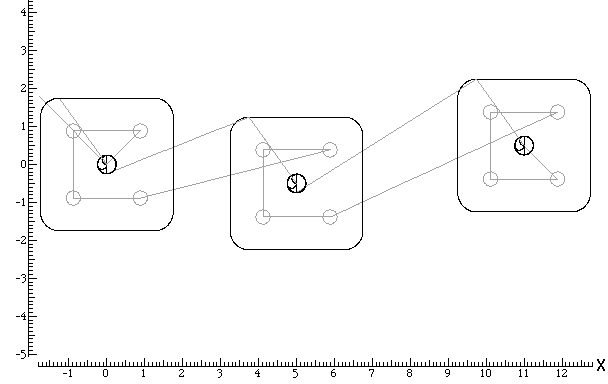
Back to on-line tutorials page
Copyright © 1999 Marc Leonard
You are welcome to print out this tutorial for your
own use and for non-commercial distribution, as long as you include
this copyright message.
Last updated 03-Nov-1999 MBL